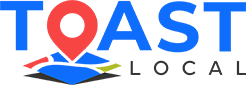Having a Google Business profile (or Google My Business as it’s often called) is a must for every business. It’s a quick and simple way to let potential customers know about your business, the products and services you offer, where you are located, and contact information. You can also include pictures of your business and a link to your website. When people search for your business on Google, it will be one of the first things to catch their eye. The profile fits nicely on the right-hand column of the list of search results. It gives them all the information they need about your business at a glance, before going further and exploring your business’s website and content. Best of all, Google Business is free to use. What’s not to like?
Google Business profile is an important tool in making sure your business is seen and promoted (a must for SEO). It is simple to put together, however, it comes with one major flaw. It does not have an easy way to link to your business’s social media, like your LinkedIn or Facebook page.
Even now in 2022, there’s no way to be able to link them through the dashboard like you’re able to do when linking your main website. It’s a frustrating aspect of the Google Business profile. Your social media sites need to be seen and accessed quickly by current and potential customers just as much as your website. In fact, you may be wondering what the point is if not everything about your business can be included.
Here’s the good news; you actually can add your social media sites to your Google Business Profile. Google does not forbid you from doing it. You may know this already if you’ve seen other Google Business profiles that manage to have their social media sites linked. It just takes a bit of extra work.
How to Add Your Social Media Sites to Your Google Business Profile
Before beginning this process, make sure your business’s website has the ability to add a script. The main way to add your social media sites to your Google Business profile is through a script code that you want to add to the head or body of your website, according to a LinkedIn article written by Viral Your Website.
First, copy and paste the following code somewhere in Notepad or Word.
{ "@context" : "https://schema.org",
"@type" : "Organization",
"name" : "Your Organization Name",
"url" : "https://www.your-site.com",
"<span class="spelling">sameAs" :</span> [ "https://www.facebook.com/your-profile",
"https://www.twitter.com/yourProfile",
"https://plus.google.com/your_profile"]
}
From there, edit the code with your business’s information:
- In the name section of the code where it says Your Organization Name, fill in the name of your business.
- Next, in the URL section of the code, add the link to your business’s website.
- In the same section of the code, add the links to all of your business’s social media sites.
- Once you’ve edited the code to your liking, you can paste it in the header or body of your business’s website.
- When you’ve done all that, test your code out here.
What’s the reason behind doing all of this? It will give further credibility to your business. It also helps Google to better understand what your business is and what it offers, giving you a huge boost in SEO. Also, it adds more information to your Google Business profile that customers can quickly access.
Perhaps someday in the future, businesses will be able to add their social media sites to their Google Business profiles as easily as they can add their main website. But until then, this process, while taking a bit of time, will work and net your business positive results. Contact us for more information about how to add your social media sites to your Google Business profile.