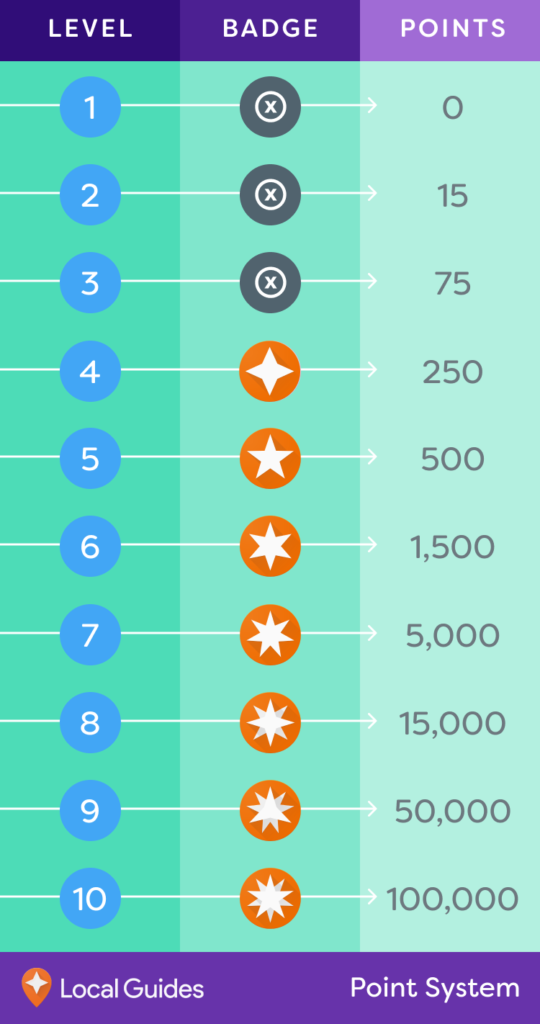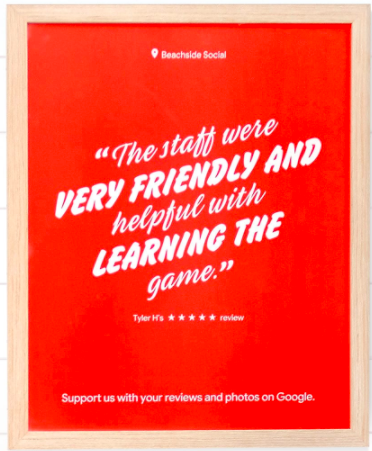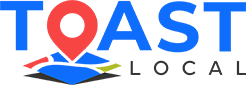If you just sold your business, or need to change your Google Business Profile manager, you’ll need to change the primary owner. Changing the primary owner will enable the new owner or marketing team to have control over the Google Business Profile account.
Before you proceed, ensure you have primary user access to the Google Business Profile account – and five minutes of your time.
Follow these steps to change the primary owner:
1. Sign in to Google Business Profile
On your computer, sign in to Google Business Profile to access the manager tools page. Remember you need to be the primary user of this account to access the manager tools page and make changes. If you aren’t the primary user, you may need to forward this tutorial to the primary user of the account.
2. Choose a location
This step is necessary if your business has several locations. Click on the location you wish to manage to continue. You have to be sure to manage the right location as you apportion a new primary user to your business. This could be important if you wish to transfer primary user status to a part of your business based on location.
3. Select users
The Google Business Profile location screen allows you to manage everything from reviews to users of that location. You can also add a manager to the location if you wish to upgrade existing users to manager status.
4. Invite new users
If you sell your business or a part of it (a branch in a certain location), you’ll need to invite a new user. This is because you can’t confer primary owner status to a user not already on the platform. If this is the case, click on Add Users and add the new user’s email address. The next step is to select a role for them before sending them an invitation.
Be sure to also notify the new users about the invitation so they can check their inboxes for the invite and accept it accordingly. The roles you can assign the new user are Owner Manager or Site Manager. They also take up the roles as soon as they accept the invite.
5. Choose the new primary owner
Once you have the user on your Google Business Profile platform, go to the right of their name to see a menu with options to change user roles. From this menu, choose Primary Owner.
If you aren’t selling your business, conferring Primary Owner status to users, you need to proceed with caution. A user with this status can lock you out of the account as well as initiate other critical changes to your Google Business Profile. This can include adding new users and making them Primary Owners. You may consider other user levels, such as Site Manager and Manager.
6. Transfer business owners
All that remains now is to transfer control to the new primary user. You’ve successfully sold the business or have vetted the new user sufficiently to trust them with the management of your Google Business Profile account.
Keep in mind that there’s no going back once you assign users the primary user status. They’ll have the power to change account information, add other users, as well as edit other users among other abilities. When you’re sure of everything, you can click Transfer.
Changing the primary owner of your Google Business Profile account shouldn’t be a big deal if you follow these simple steps. You can also partner with us at Toast Local for a comprehensive audit of your Google Business Profile account setup and advise you on what to do to ensure it ranks higher on Google Maps. For more information or if you need any help, please contact us today.